
RMI Plug-in for Eclipse
version 2.0
Configuring the JDK in Eclipse
The RMI Plug-in for Eclipse relies on the JDK "rmic" command and its implementation to generate the stub files. If you don't have a JDK, or it is not configured properly in Eclipse, the RMI Plug-in won't be able to generate any stubs. Such situation is common on the Windows platform if you've downloaded the Eclipse ZIP file, extracted it into a new directory and ran it by double clicking on the Eclipse icon. In such case it is very likely that Eclipse will pick a wrong location for the default JRE. This is a known problem of Eclipse on Windows and it has been reported as bug 86710.
The best way to check your settings is to open a java.lang class, such as "java.lang.Integer" (using the Navigate->Open Type menu). If you see the source code of the "Integer" class, then your configuration is fine. If you see the "Source not found" editor then you have a misconfigured JDK. The RMI Plug-in for Eclipse will also detect this misconfiguration at runtime and will prompt you to resolve it.
The following section describes the steps for properly setting up the JDK on Windows (java version builds on this page may not represent the latest versions available).
Setting up the JDK
|
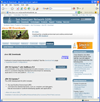 (1. click to go to Java website) |
|
|
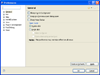 (4. click to enlarge) |
|
|
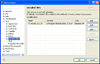 (6-bad. click to enlarge) |
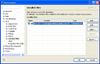 (6-good. click to enlarge) |
|
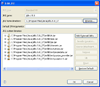 (8.
click to enlarge) (8.
click to enlarge) |
|
Problems? Get more help on the forums. |
||
© 2002-18 Genady Beryozkin, rmi-info@genady.net. Read our Privacy policy. Hosted on RimuHosting. Visit Javalobby.